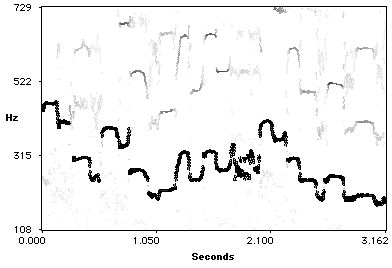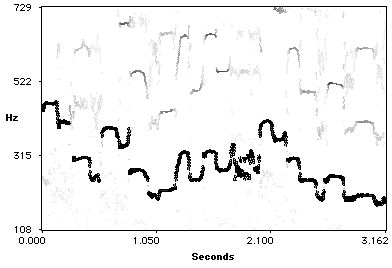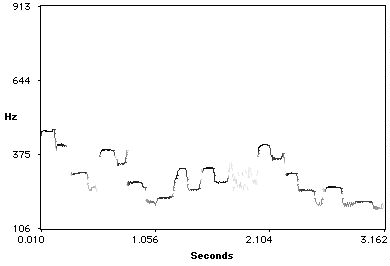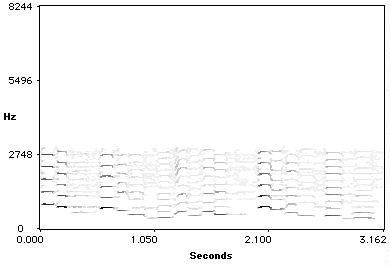Selecting Lemur Tracks
When a Lemur analysis file is opened, it is displayed as shown in the figure below. In this editing window, it is possible to select and modify tracks. Tracks may be selected individually, by region, or according to a track characteristic. Individual tracks are selected and deselected by the familiar point-and-click mouse technique. Regions may be drawn on the Lemur display using point-click-and-drag mousing. All the tracks born in a region may selected or deselected. Finally, tracks may be selected according to their length (in seconds), their threshold clearance (the largest threshold clearance of the track's constituent peaks, see Lemur Analysis Thresholding), or according to a label assigned to the track (see Editing Lemur Tracks). If a region has been drawn on the Lemur display, only tracks born in that region are searched for selection by length, threshold clearance, or label. Selected tracks are highlighted in the Lemur display.
The figure below shows a magnified view of an analysis of several seconds of alto saxaphone. The tracks represeting the fundamental frequency of each note have been selected.
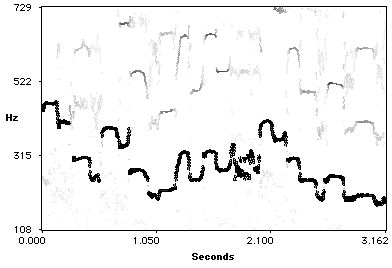
Using the "Save Selected Tracks Only" option in the Save As... dialog, a new file can be generated containing only selected tracks in a Lemur analysis. This feature can be used to separate the harmonic parts of an analysis from the noisy or inharmonic parts, to perform voice separation, to separate transient events from sustaining components, to achieve perfect (no roll off) filtering, and many other special effects.
The figure below shows the Lemur analysis file that is the result of saving only the tracks selected in the figure above.
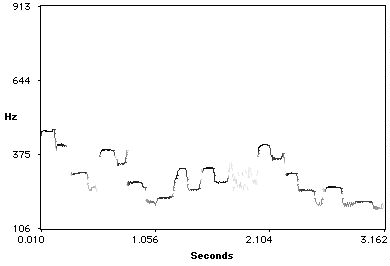
The figure below shows the Lemur analysis file that is the result of selecting and saving tracks in a region spanning approximately 400 to 3000 Hz.
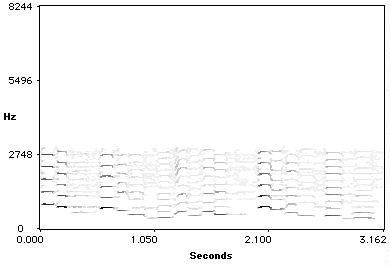
Forward to Track Editing
Back to Synthesis Control Files
Up to Lemur
Documentation Index
lemur@uiuc.edu